http://www.comptechdoc.org/os/windows/win2k/index.html
People can go through with the left side list from 1 to 75
http://www.comptechdoc.org/os/windows/win2k/index.html
People can go through with the left side list from 1 to 75
1. Why not me?
2. Am I nice?
3. Am I doing what I really want to do?
4. What am I grateful for?
5. What’s missing in my life?
6. Am I honest?
7. Do I listen to others?
8. Do I work hard?
9. Do I help others?
10. What do I need to change about myself?
11. Have I hurt others?
12. Do I complain?
13. What’s next for me?
14. Do I have fun?
15. Have I seized opportunities?
16. Do I care about others?
17. Do I spend enough time with my family?
18. Am I open-minded?
19. Have I seen enough of the world?
20. Do I judge others?
21. Do I take risks?
22. What is my purpose?
23. What is my biggest fear?
24. How can I conquer that fear?
25. Do I thank people enough?
26. Am I successful?
27. What am I ashamed of?
28. Do I annoy others?
29. What are my dreams?
30. Am I positive?
31. Am I negative?
32. Is there an afterlife?
33. Does everything happen for a reason?
34. What can I do to change the world?
35. What is the most foolish thing I’ve ever done?
36. Am I cheap?
37. Am I greedy?
38. Who do I love?
39. Who do I want to meet?
40. Where do I want to go?
41. What am I most proud of?
42. Do I care what others think about me?
43. What are my talents?
44. Do I utilize those talents?
45. What makes me happy?
46. What makes me sad?
47. What makes me angry?
48. Am I satisfied with my appearance?
49. Am I healthy?
50. What was the toughest time in my life?
51. What was the easiest time in my life?
52. Am I selfish?
53. What was the craziest thing I did?
54. What is the craziest thing I want to do?
55. Do I procrastinate?
56. What is my greatest regret?
57. What has had the greatest impact on my life?
58. Who has had the greatest impact on my life?
59. Do I stand up for myself?
60. Have I settled for mediocrity?
61. Do I hold grudges?
62. Do I read enough?
63. Do I listen to my heart?
64. Do I donate enough to the less fortunate?
65. Do I pray only when I want something?
66. Do I constantly dwell on the past?
67. Do I let other people’s negativity affect me?
68. Do I forgive myself?
69. When I help someone do I think “What’s in it for me”?
70. Am I aware that someone always has it worse than me?
71. Do I smile more than I frown?
72. Do I surround myself with good people?
73. Do I take time out for myself?
74. Do I ask enough questions?
75. What other questions do I have?
Discovery Methods
Six methods of discovery are available in Configuration Manager 2007:
As Configuration Manager 2007 discovers resources, it creates records in the Configuration Manager database. This record is called a data discovery record (DDR) and the file generated has a .DDR extension. The specific information contained in each record varies depending on the resource "discovered," but it can include data such as the NetBIOS name of a computer, IP address and IP subnet of a computer or device, operating system, MAC address, and so on.
Depending on the discovery method used, resource DDRs are periodically regenerated to keep the discovery data up to date in the database and to verify that the resource is still a valid resource within the Configuration Manager 2007 site.
Now these methods what will discover?.. below are the discover use of each
Active Directory System Group Discovery
Organizational unit Global groups Universal groups Nested groups Nonsecurity groups
Active Directory System Discovery
Active Directory User Discovery
Network Discovery
Heartbeat Discovery :- Heartbeat Discovery is active only on computers that have already been installed as Configuration Manager clients.
It is important to ensure that any schedule you create causes the DDRs to be updated frequently enough so that the original DDR isn't viewed by Configuration Manager as obsolete or deleted from the database.Heartbeat Discovery updates existing DDRs rather than creating new ones. By default, it generates an updated DDR for each client every seven days, although this timing is configurable.
Heartbeat Discovery runs on installed Configuration Manager clients according to the schedule you specify. With this method enabled, the Client Component Installation Manager (CCIM) on the client causes the Cliex32.dll to generate a DDR, which is then written to the management point. This file is the same size as a normal DDR (approximately 1 KB per client), and so it will generate approximately the same network traffic.
Active Directory Security Group Discovery
he Configuration Manager 2007 Active Directory Security Group Discovery method searches for security groups by polling the closest Active Directory domain controller. The Active Directory domain can be in mixed mode or native mode.
Discovery Troubleshooting Flowcharts http://technet.microsoft.com/en-us/library/bb735871.aspx
Log files related to discovery
Adsysdis.log Active Directory System Discovery log file showing when the discovery method runs, and its results. Look for the number of DDRs created and any "bogus" entries.
Adsysgrp.log Active Directory System Group Discovery log file showing when the discovery method runs, and its results. Look for the number of DDRs created.
Adusrdis.log Active Directory User Discovery log file showing when the discovery method runs, and its results. Look for the number of DDRs created.
DISCOVERY HAS A DEPENDENCE OF CLEINT PUSH, IF DISCOVERY IS NOT ENABLED OR NOT DISCOVERED ANY SYSTEMS THEN CLIENT PUSH WILL NOT PUSH ON ANY SYSTEM’S
Scripts:- http://technet.microsoft.com/en-us/library/cc180843.aspx
If you deleted any system from SCCM / SMS console you can initiate the client discovery data cycle then client can be reappear in the console
Third party Discovery Tools :- enhanced discovery tool
The major discovery drop backs in SCCM is it will not do a delta discovery it will do from scratch.. that means it will not discover specific to the changes that has changed from last cycle.. to accomplish this you need to depend on Enhanced discovery tool http://www.systemcentertools.com/esd.html
now with SCCM R3 you can do delta discovery

if client installed it will come in Control Panel
if the client OS version is 32 bit then you can find the applets in the control panel directly, if it is 64 bit OS then you will get in 32-bit Control Panel items (The reason is sccm is a 32 bit application) also client will be installed in windows\ccmsetup for client installation
and for client logs in 64 located in
64 bit client log files location screenshot is below
Above is a example screenshot
There are 3 areas of consideration when troubleshooting access to the SMS provider and the site server.
1. Do you have the necessary privileges to the SMS provider on your site server?
2. Do you have the necessary security rights to the database?
3. Do you have the necessary privileges as far as WBEM is concerned?
4. Is WBEM working?
http://www.myitforum.com/articles/6/view.asp?id=250
http://support.microsoft.com/kb/317872
Verify that this computer has network connectivity to the SMS Provider
http://technet.microsoft.com/en-us/library/bb932213.aspx
Check the adminui.log and smsprov.log and smsdbmon.log
1. Add the Configuration Manager Secondary Site Server Computer account to the Group “SCCM-GROUP”. As mentioned in my previous article this group must be added on to the System Management Container Security tab with Full permissions in active directory users and computers snap in as shown below.
2. Add the computer account of Configuration Manager Secondary site server to the Local Group “SMS_SiteToSiteConnection_INC” which is present on the primary Site server.
Procedure:
Logon to primary Site Server- Open Computer management drill down to Local Users and Groups, Select groups and in that we will find a Local Group named as “SMS_SiteToSiteConnection_INC” as shown below. Go to the properties page and add secondary site server computer account.
3. Create a Sender Address with the Secondary Site Code and Primary Site Information.
Procedure:
Open SCCM2007 Primary Site Server management Console, drill down to Site Management-Site Code- Site Settings- Addresses.
Right Click on Addresses and create a new Standard Sender Address
On the new Standard Sender Address Wizard, enter the Destination Site Code that is the new site code which we will give at the time of Secondary Site server installation. In our case we will give INS.
Give the Site Server name that is the Secondary Site Server Name.
If you leave the Site address account empty, the sender will use Primary Site Computer account to establish communication between both the sites (Primary and Secondary). If you leave the default, Primary site computer account must have full permissions on the secondary site server.
We can also set a windows user account that is having full admin privileges on both the site servers.
In our case we will leave as it is to use the Primary site Computer account.
In our case we selected open from Sunday to Saturday and click next
Leave the defaults and click Finish, you can also modify these settings based on your organization needs.
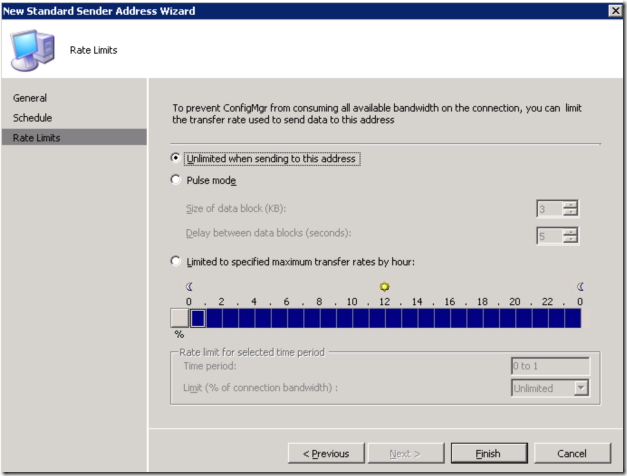
Once done you will see the newly created connector as shown below.
4. Check the remote installation permissions of the account with which we are installing SCCM2007.
As discussed previously, we are using the Site server system account to establish communication between 2 sites, make sure we add the SCCM-Group into the Local Administrators group on the Configuration Manager Secondary Site Server.
To verify these
Log onto the Secondary site server and add the SCCM-GROUP account in the Local Administrators group of SCCM2007 Secondary site server.

5. The SCCM2007 Primary site server Computer account must have full admin privileges on the Secondary Site Server computer account.
6. The Service account with which we are installing secondary site server must have local admin privileges on the Secondary Site Computer account.
7. Install IIS 6.0 (IIS is used for Management Point and Fallback Status Point)
Installing secondary site is two methods one from SCCM Console and second one from direct media from secondary site. we will run with the second option.
On the installation Prerequisite Check windows select Secondary site and click ok
click OK
Click ok, and
Initiate the Configuration Manager 2007 installation
Click next on the available setup options page
Accept the License agreement and click next
On the site type windows select Secondary site and click next
Provide the installation directory for binary files and click next
On the Site Settings Windows Insert the site code which we entered at the time of Sender creation and provide the site name
In our case site code is INS and Site Name is MacroALLY Secondary Site Server
On the Parent Site Settings window, enter the Primary site code, which are INC and the Parent Site Server Name. Click next to proceed
On the Update Prerequisite Components page leave the defaults and click next
On the Updated Prerequisites path, enter the path to the folder were SCCM will download the updates and put it. Click next
On the settings summary page review the settings, if any changes go back to modify or proceed further with installation by clicking next
Setup will evaluate your system and cross checks all the prerequisites once more, if the status is green proceed further by clicking Begin install.
Setup starts installing the Configuration Manager Secondary site server
Click Finish and restart the server
open the console now after restart
And the Sender will be updated with the necessary information as shown below
Vise Versa in the Secondary site settings-Address, you will also see a sender address created for Primary server as shown below
Configuration Manager Secondary Site is installed Secondary Site Information is updated in the System management Container in AD which is shown below
How confirm that Secondary site is working /Primary to secondary communication is fine:
Verify the Log Files to find out weather Secondary site is communicating with primary server properly.
Log files to monitor
ConfigMgrSetup.Log : Located on the root of system drive (Secondary site server )
Sender.log: Located on the Secondary site server installation directory (c:\Program Files\Microsoft Configuration Manager\Logs\Sender. Log) used to track weather the site is sending site information to the primary parent site.
After ensuring there are no communication problems from the above 2 logs, go ahead to check the despoiler.log on the primary site server to ensure it has received the secondary site information and is processing the secondary site information.
Despoole.log: located on the Primary site server (c:\Program Files\Microsoft Configuration Manager\ Logs\Despool.log)
Hman.log: Logs actions related to the hierarchy structure of the sites, located on the primary server (c:\Program Files\Microsoft Configuration Manager\ Logs\HMan.log).
Sitecomp.log: Logs information related to secondary site information publishing to Active Directory along with the primary site information, Located on the primary Site Server (c:\Program Files\Microsoft Configuration Manager\ Logs\SiteComp.log)
With this you are done with Secondary site Server Installation.